Antivirus (ImmunifyAV)
General overview
ImunifyAV is an intelligent antivirus and security monitoring tool for websites with one-click automatic malware cleanup, domains reputation monitoring, and blacklist status check.
Key features:
- Detects any types of malicious files including backdoors, web-shells, viruses, hacker’s tools, ‘blackhat SEO’ scripts, phishing pages and others
- Monitors reputation and blacklist status of domains against dozen of security vendors including Google SB, Yandex SB, McAfee, ESET, Kaspersky
- Supports WordPress, Joomla!, Magento, Drupal, MODx, Bitrix, and other PHP-based CMSs and static HTML websites
- One-click automatic malware cleanup, scheduled & on-demand website scannings and detailed reports
- UI flow optimized for security monitoring of hundreds of users and thousands of domains per server
- Configurable access permissions to the Antivirus for different Subscriptions.
A quick introduction for users
In order to scan your websites for malware using the ImunifyAV all you need is to click the ImunifyAV icon under the particular domain and then click the Scan button.
When you click the Scan button the Antivirus queues a scanning task and runs it when server resources are available (it may start immediately or with some delay). The resources are configured by server admin so there might be a queue for the scanning process. The queue lets all users checking their websites on demand without server overload. Thus if you see Queued in the status column – everything is OK, scanning will start as soon as the resources are available or another scanning is finished.
Upon completion check the status. If the report shows a green icon, congrats, it usually means your website is not compromised and clean.
If you’ve noticed some “red alerts” next to the domain most likely it means the particular website is compromised and infected. Click the View Report button and see the details.
If you see some “orange alerts” next to the domain and Domain blacklisted notice it means the domain is blacklisted in either search engines or antivirus services. Click the View Report button to see blacklist status details.