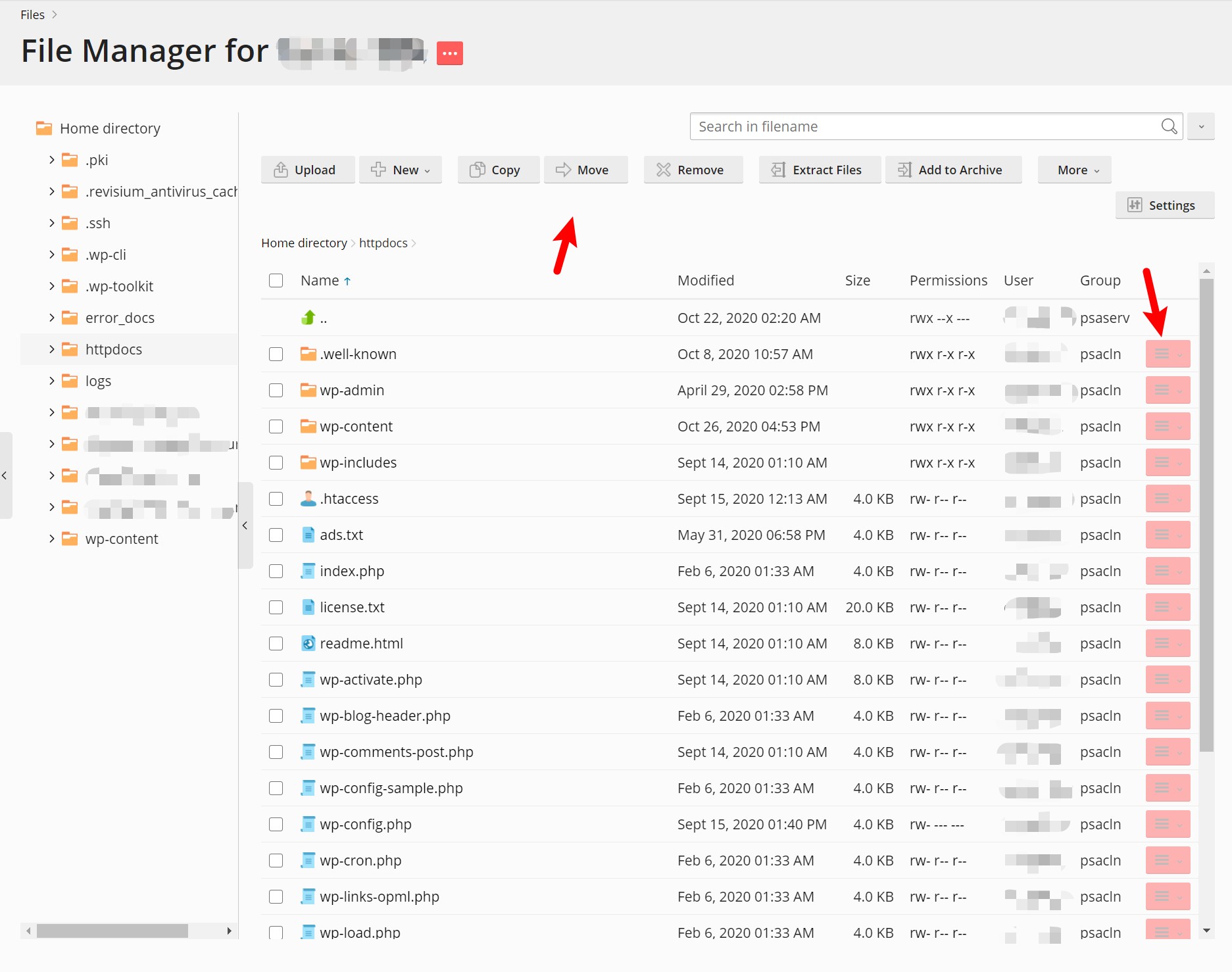Uploading Content with File Manager
To upload a website from your computer to the Plesk server using File Manager:
- On your computer, add the folder containing your website’s files to an archive (ZIP, RAR, TAR, TGZ, or TAR.GZ).
- In Plesk, go to Files, click the
httpdocsfolder to open it, click Upload, select the archive file, and then click Open. - Once the file has been uploaded, select the checkbox next to it and then click Extract Files.
Editing Files in File Manager
By default, you can edit pages of your website in File Manager by using:
- HTML editor, a WYSIWYG editor, which automatically adds the necessary HTML tags. You can use this editor if you are not familiar with HTML.
- Code editor, which opens HTML files as text files and highlights HTML syntax. Best suited for those who want to add HTML tags manually.
- Text editor, which opens HTML files as plain text.
If you have installed the Rich Editor extension, you can also use it to edit HTML files in File Manager. Rich Editor is a WYSIWYG editor like Code Editor but with more features (for example, built-in spellchecker).
To edit a file in File Manager:
- Hover over the file. The corresponding line will become highlighted.
- Click to open the file’s context menu.
- Click Edit in … Editor (the button name depends on the editor you want to use).